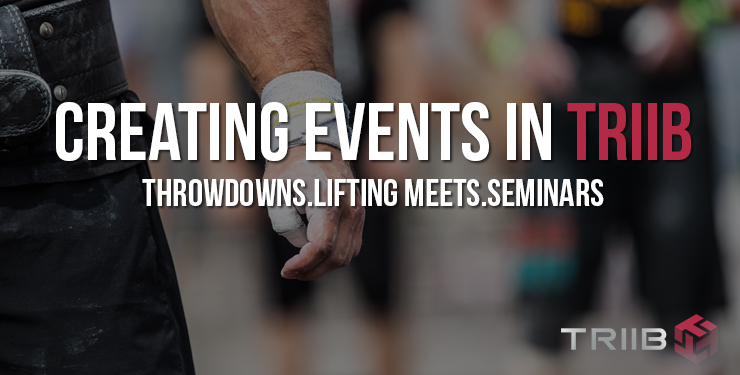Hi Everyone!
Today we’ve released the ability to manage your active members email list within Mailchimp.
Why Mailchimp?
TheBoxHQ uses Mailchimp internally, as well as Mailchimp’s related service, Mandrill, to send emails to your members. We are very familiar with the tool and it has many powerful tools for sending out notices such as Newsletters to your members that TheBoxHQ will never be able to match internally. Your active member’s emails will also be automatically updated every evening after your initial setup, ensuring that your email list is always up-to-date within Mailchimp.
Mailchimp will give you the ability to send out amazing newsletters and other communication with very powerful tools such as email open tracking, advanced HTML editing, and other great features that may not be available within TheBoxHQ’s Admin Messaging interface.
Getting Started – Mailchimp Account Setup
You must create a free Mailchimp account prior to setting up your Mailchimp access within your TheBoxHQ admin. To get started with Mailchimp and TheBoxHQ, please follow the steps outlined below.
- You must first create a Mailchimp account. To do this, make your way over to: https://mailchimp.com Click on the ‘Sign Up Free’ link at the top right corner of their page.
- Once you have your Mailchimp account setup, you’ll need to create an initial Email List. This list is where your active member email list will be stored. You can create multiple lists, however you will have to select one of them in TheBoxHQ to save your active member list.
- The email list you create will initially be empty. This is what we expect, and will be filled with your members email addresses in a later step.
Mailchimp Account and Email List setup
Initial Mailchimp Dashboard
This is where you will create your first email list, to be used to store your active members email addresses.
Mailchimp Create a List Page
Fill out the Mailchimp create list form to create your initial email list.
Mailchimp List Created – List Detail Page – No Subscribers
Once created, you will have no subscribers. We’ll add your members emails in the next few steps.
TheBoxHQ Mailchimp Configuration
Now that your Mailchimp account has been created and your email list has been created, login to your TheBoxHQ.com account and go to your Admin section. Once in the admin section, open the Messaging section and click on the Mailchimp link:
TheBoxHQ Admin – Mailchimp Link
You will first be brought to the TheBoxHQ.com Mailchimp Authorization page. On this page, please click the Authorize Your Mailchimp Account link.
You will be redirected to Mailchimp where you will need to enter your Mailchimp username and password.
When you have successfully entered your Mailchimp username and password, you will have completed TheBoxHQ’s authorization to access your Mailchimp account. You will be directed to the Mailchimp main page within your TheBoxHQ.com admin, and the lists that you currently have setup in Mailchimp will be listed.
You will need to set one of these lists to be your TheBoxHQ Default List
Click on the Set as default list button. This will enable that list to be the list that gets updated within your Mailchimp account.
You next need to click on the list name to import your Active Members email’s into your mailchimp list. Click on the link, and you will be directed to the details page for that Mailchimp email list. On the details page, click on the Update List button:
Your active members email list will now be imported into Mailchimp and you will receive an email when the import has completed, which shouldn’t take more than a few minutes. If you don’t receive an email a few minutes after you submit your members emails, please reach out to the awesome folks at TheBoxHQ.com Support team and we’ll be able to help you out ASAP!
From this point forward your active members email list will be updated every evening with your added and removed members from that day. If you wish to update your member list at any other time you can simply return to your list detail page within TheBoxHQ and click on the Update List button.
If you have any questions please don’t hesitate to reach out to TheBoxHQ and we’ll be more than happy to help you out!
— TheBoxHQ.com Support Team
support@theboxhq.com