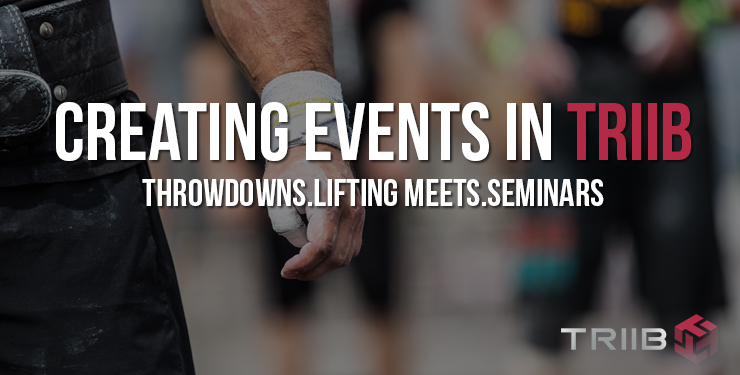This weeks ‘How To” blog is about event creation. Triib is the only gym management platform that allows its users to create and manage events – from creation to promotion, to registrations, to sales, to scoring, and results.
There are currently 3 types of events the Triib platform can help you create and manage- Competitions, Seminars, and Weight Lifting Meets. These three types, as well as Athlete Registration , are dealt with below. A new category, Challenges (longer duration fitness or nutrition programs), is coming soon!
Events are a fantastic way to help you build the strength of your existing community and raise the awareness of your gym to a broader community of athletes. Better recognition means more revenue and a stronger gym community!
So enjoy this step-by-step tutorial for setting up Events in Triib!
Note: To keep the length manageable, this article covers the basics of event creation. Future articles will cover details of event creation and event management.
CREATING AN EVENT IN TRIIB
- Log in to your Triib account with an admin, staff, or coach access level. (Permissions can vary from box to box, so log in with the appropriate permissions).
- Click on the “Events” tab in the menu on the left side of the screen.
- Click on “Create New Event” from the Events drop-down menu.

- Choose the appropriate “Event Type”: Competition, Seminar, or Weight Lifting Meet. A tutorial for each type of event can be found in this document.

- Once you have successfully created your event, you may access it by clicking on “Events”, then “View Events”.
- You will see any events that have been created. Click on the appropriate event to view the details, manage the event, or edit the event.

CREATING COMPETITIONS:
A competition has athletes/teams registering and competing in one or in multiple workouts. Competitions include such things as internal affiliate throw-downs or weekend-long competitions with multiple divisions (ie scaled and Rx, for example).
- Fill in the form and choose your preferences by checking or unchecking the appropriate boxes.


Notes: 1) Any field with an asterisk is a required field. 2) For the “Event Website”, if your event does not have a website, a link to your affiliate site or a link to your Facebook event page would be appropriate. - Click “Next”
- Fill out the form as indicated and click “Next”.

Note: Fields with an asterisk are required fields. - Enter the start and end date of your event in the appropriate spaces. Once you click in the date box, a drop down calendar will appear. Toggle through the months of the calendar using the arrows. Click on the appropriate date. If the event is a single day event, type the same date in both spaces. Click “Next”.

- Enter event start and end time by using the drop down lists. Access the drop down lists by clicking on the black triangles. Select the appropriate hour, time of day (AM/PM), and minute. Click “Submit”. For single day competitions, you will be prompted to enter your start and end time for one day. For multi day competitions you will be prompted to enter your start and end time for each day.

- You have successfully completed the initial set up of your event. Athletes and volunteers may now register (as long as your event is set to public – see step 1). Further detailed set up will include WOD entry, entering registration codes for discounts, creating event descriptions, and general competition management (scoring, heat generation etc). See the Detailed Event Creation Tutorial and Event Management Tutorial for further instructions.



CREATING A SEMINAR OR CLINIC:
Seminars are events that don’t require scoring – they include health/nutrition discussions, Olympic lifting coaching, Specialty movement coaching etc.
- Select “Create a Seminar” from the event type menu.
- Fill in the form and check or uncheck boxes as appropriate. Enter your event name, registration fee, registration deadline, website, maximum participants (“athletes/teams”), number of attendances, and event description.


Notes: 1) Any field with an asterisk is a required field. 2) If you do not have a specific event website, use your affiliate website or Facebook event page in place of an “Event Website”. 3) If your event is a 1 day or 1 time seminar, use “1” in the “Number of attendances for program” box. If your event will run in such a manner that participants will show up on more than one day, enter the total number of sessions participants will attend. In these cases, our system will automatically create an “attendance pack” for this event so athletes can check in for each session. With this set up, you will be able to track the attendance of your participants.
- Click “Next”.
- Enter the address of where your event will occur. Use the drop down menu to select your state. Click “Next”.
- Select a start and end date for your event. For a single day event, use the same date in both fields. For a multi day event, select the appropriate start and end dates. When you click on the entry field, a calendar will appear. Use the arrows to toggle between months. Click on the appropriate day. Click “Next”.
- Select the start and end time for each day. If your event is a single day event, you will be prompted to enter the start and end time for one day. If your event is a multi day/session event, you will be prompted to enter the start and end time for each day/session. Use the black triangles to select the appropriate time (hour, AM/PM, minute). Click “Submit”.
- Your event set up is complete. Athletes/participants may now register. Further set up will include entering registration codes for discounts and adding attendees. See the event management tutorial for further instructions.

CREATING A WEIGHT LIFTING MEET:
These events are for Olympic weightlifting or powerlifting events. Theses events require athlete information such as USAW# weight class, and qualifying totals.
- Select “Create a Weight Lifting Meet” from the Craet Event Menu.
- Fill in the form and check or uncheck boxes as appropriate. Enter your event name, registration fee, registration deadline, website, maximum participants (“athletes/teams”), and event description. Click “Next”.


- Enter the event address. Use the drop down menu to select your state. Click “Next”.
- Select the start and end date of your event. If the event is a single day event, enter the same date in both fields. Select the date by clicking in the date field and selecting the date on the calendar. Use the arrows to toggle through months. Click on the appropriate date. Click “Next”.
- Select the start and end time for each day. If your event is a single day event, you will be prompted to enter the start and end time for one day. If your event is a multi day/session event, you will be prompted to enter the start and end time for each day/session. Use the black triangles to select the appropriate time (hour, AM/PM, minute). Click “Submit”.
- You have successfully created your event. Athletes may now register. Further set up will include entering registration codes for discounts and scoring/event management. See the event management tutorial for further instructions.

PARTICIPANT REGISTRATION:
- Participants of Events register and pay through the Triib platform and will be prompted for T-shirt size when registering (if that is an option for the event). Athletes can also edit their information once they are registered – so if a team wants to change their name etc, they can do that on their own.
- Upon completing registration, they will receive a confirmation email. They can use the link in the email to edit their information. If gym has its own event website, they can just add the link to the Triib event page to their site for athlete registration.