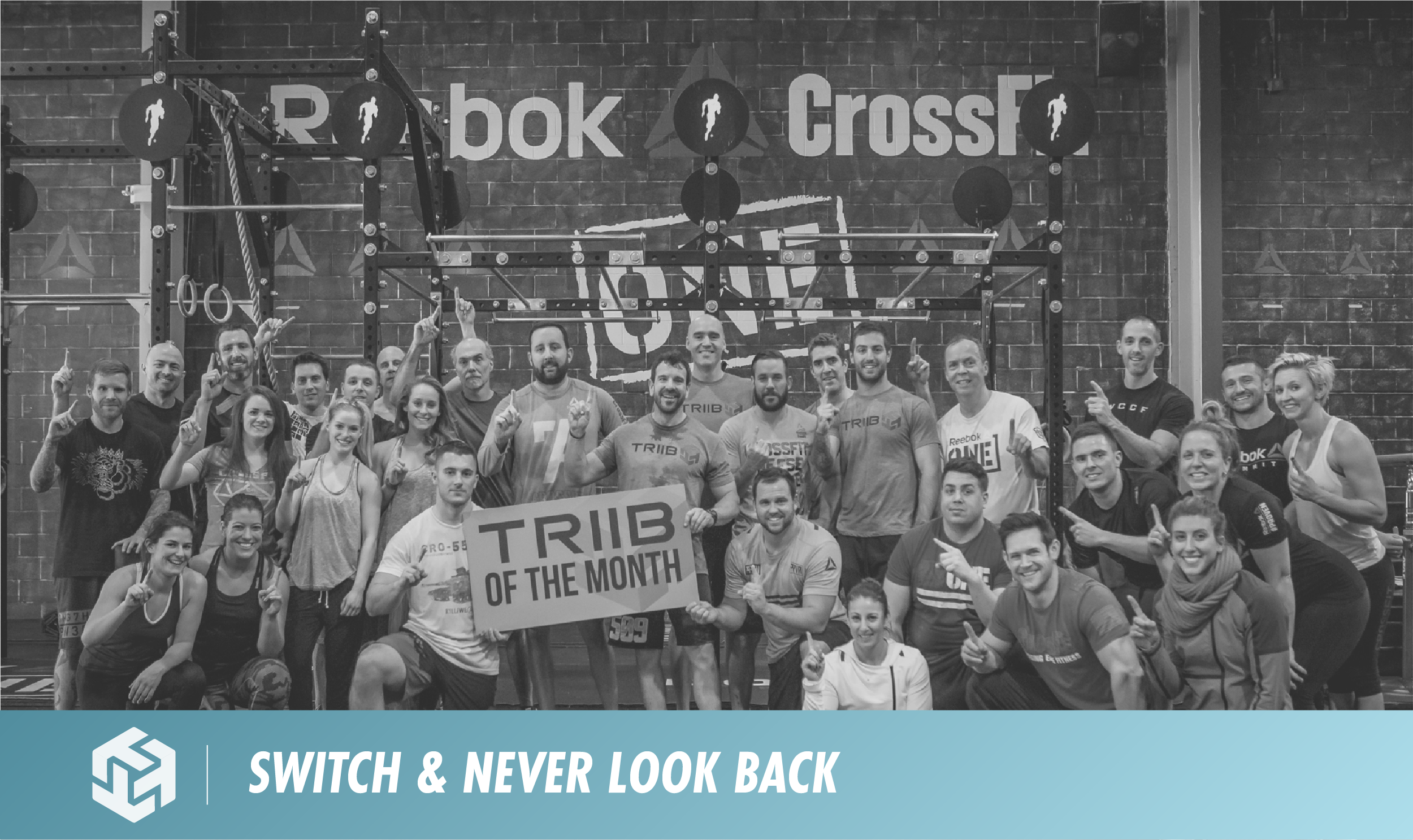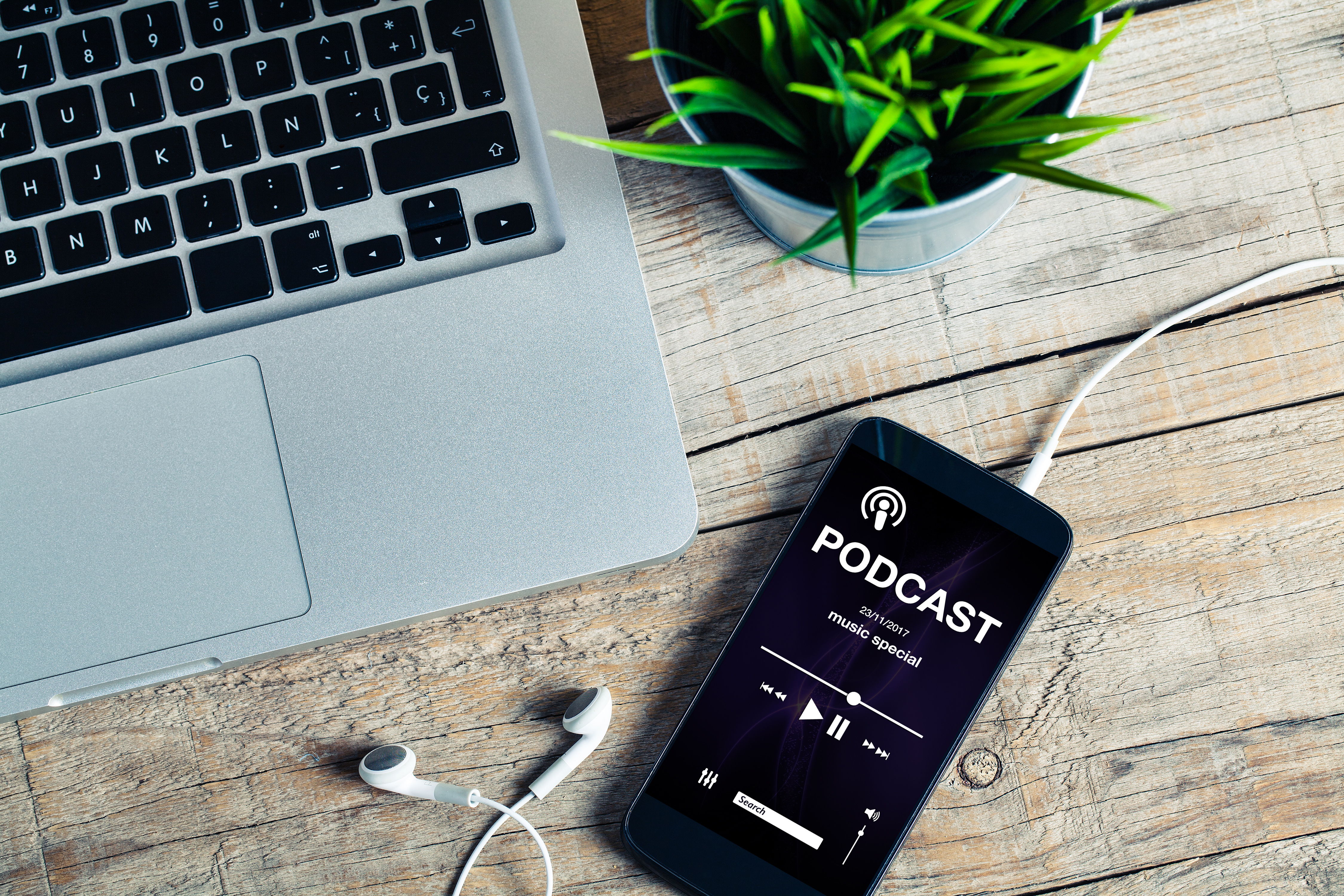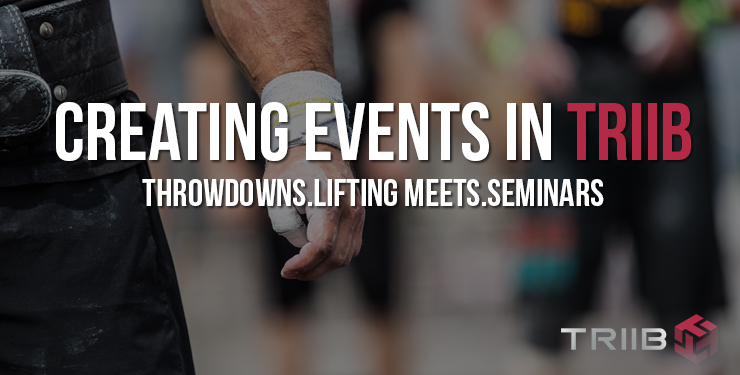One of the most vital functions of retaining your members is understanding which members are at risk for leaving your Affiliate. A key way of understanding who these members are is by understanding their attendance history.
TheBoxHQ has a variety of ways of reporting on a member’s attendance history, but the most ‘at-risk’ members are those who have not attended your Affiliate in a known period of time. TheBoxHQ will automatically track this information for you, with the information being shown directly on your TheBoxHQ Admin Dashboard, labeled ‘At Risk Members’:
Admin Dashboard At-Risk Members Display
The At Risk Members number indicates the number of your active members, or folks who have recurring memberships and active attendance packs who have not attended class in a period of time. There are a few settings in your Affiliate Settings (in the admin menu: TheBoxHQ Settings -> Edit Affiliate Info) that go along with your At Risk Member report, which will allow you to customize which members you want to see on your At Risk Member count. These settings are:
- At Risk Member Alert Days
- The number of days since the last attendance for a member to consider ‘at risk’
- Defaults to 14 days
- Ignore Attendance Pack Members for At Risk Members
- Don’t include members who only have an attendance pack as their membership
- Defaults to Unchecked (will include attendance pack members)
- Ignore Free Memberships for At Risk Members
- Ignore any member who has a free or 100% discounted membership
- Defaults to Unchecked (All members regardless of price paid for their membership will be included
Affiliate Settings for At-Risk Member Reporting
The At Risk Members dashboard count can be clicked on, which will bring you to the At Risk Member report (Reports -> Absentee Members), which will be set with the settings you have configured. You can run this report for any date range you wish after the report loads, as well as change the other two settings to view other members that may be at-risk based on the updated report criteria.
The report page will display the following information:
- Member Name
- Phone Number
- Current Membership Plan / Attendance Pack
- Membership Fee
- Date member joined
- Last 3 classes attended by member
- Last Class attended
The report can be sorted by each of these columns and can also be downloaded into comma separated value report to import into Excel or another spreadsheet program.
Example At Risk Member Report
The example report, which we blurred out the member information on for purposes of this demo, shows all the members who fall into the report criteria we set. You can see there are 3 members who have never attended a class, however, they also just recently joined the Affiliate. These we would consider false-positives, as they may be attending your On-Ramp program (we would recommend that these folks check into your On-Ramp class, as they would then not be showing up as At-Risk.
The rest of the members on this report are ordered by the last class they attended, with the farthest out last class attended being the first people on the list. As you can see in this report, there are members who have not attended the Affiliate in a few months.. these members are at a very high risk of leaving your Affiliate, and quite possibly also asking for a refund for a period of time they haven’t attended.
There is one more set of functionality that goes along with the At Risk Member report, which is the ability to email these members. There are a set of checkboxes next to each members name, as well as a ‘Check/Uncheck All’ checkbox above the report search function. At the bottom of this report table is a button labelled ‘Review Email and Send Email to Members’. When you click on this button, you will be directed to a page in TheBoxHQ Admin which allows you to send an email to each of these members. An example email will show that you can modify, and it will show you what the email would look like as sent to the first member on the list of At Risk Members.
Send At Risk Member Email Example
Utilizing the At Risk Member information can ensure that you stay on-top of the members who may need a bit of extra motivation getting to the gym. TheBoxHQ’s At Risk Member report helps you understand who the members are, and is easily viewable directly on your TheBoxHQ Admin Dashboard.
Please let us know if there’s anything else that we can do to help identify those members that may be at risk of leaving your Affiliate!
Thank you!
TheBoxHQ Support Team