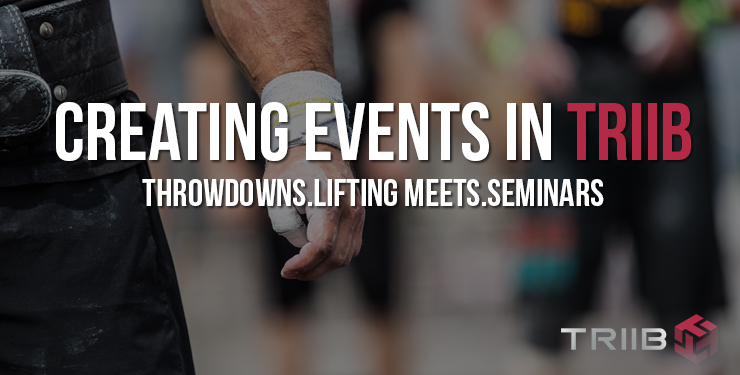TheBoxHQ Kiosk Store
Did you know that TheBoxHQ can help you save thousands of dollars a year on credit card transaction fees? Today we’d like to show you how to take advantage of TheBoxHQ’s Check-In Kiosk Store to greatly increase the profit you keep when selling products. TheBoxHQ has the ability to have products added to a members monthly membership payment!
Why does this matter?
Let’s quickly look at the cost savings of adding products to a members account, versus charging them as they are consumed:
Johnny is a member at your Affiliate with a $100/month membership plan. Today at the gym Johnny wants to purchase a KillCliff and a Perfect bar from you. Other membership management platforms will force you to charge Johnny immediately for these products, which results in the following scenario:
| Product | Your Price | Purchase Price |
|---|---|---|
| Kill Cliff | $2.50 | $3.00 |
| Perfect Bar | $3.00 | $3.50 |
| Total | $6.50 | $5.50 |
This is a total of $6.50 worth of products. You charge Johnny for these products on their credit card, which results in the following charges:
- 2.9% Credit Card Fee: $0.19
- 30 cent transaction fee: $0.30
So the total fees you get charged for this is: $0.49. That $0.30 transaction fee really cuts into your profit (all credit card companies charge a per transaction fee on top of the credit card percentages)!. Charging these products immediately on a members credit card will result in a net-profit of $0.95… you loose almost 50% of your profit margin, greatly cutting into your profit for the sale of those products. You can maintain almost 100% of your profit on product sales by adding products to a members monthly membership payment!
The Solution
TheBoxHQ allows you to add products to a members membership payment. This helps you in the transaction fees because by reducing the amount of 30 cent transaction fees you get hit by (the less # of transactions, the less per-transaction fees!)! To enable the check-in kiosk store, you first must go to your Affiliate settings in TheBoxHQ and turn on the Kiosk Store
Enable Kiosk Store
The Kiosk Store will allow members to add products to their monthly membership payment, however you can continue to use TheBoxHQ’s Admin Point-of-Sale system to sell products to members and/or visitors.
After you’ve enabled the Kiosk Store, you will want to create a set of collections that your products should be listed under. These Kiosk collections are used in one of the versions of the Kiosk Store. To setup the collections go to TheBoxHQ Admin -> Store -> Kiosk Collections:
Kiosk Collections
Finally, you need to also set the products you wish to sell on the Kiosk Store by updating each product’s settings (access the products in your Admin -> Store):
Enable Product Kiosk Sale
While you are editing the product, also set the kiosk collection(s) that you would like this product to be displayed, which is used on one of the versions of the Kiosk Store:
Set Product Kiosk Collection
Accessing the Kiosk Store
Now that you have setup your products and enabled your Kiosk store, your Check-In Kiosk page will now have a ‘Go Shopping’ button enabled. (To access your Check-In Kiosk, simply add /kiosk to the end of your Affiliate TheBoxHQ URL, ie: https://my-affiliate.theboxhq.com/kiosk).
Go Shopping Button – Access Kiosk Store
There are two versions of the Kiosk store. The two different layouts look like the following:
Default Kiosk Store Layout
Optional Kiosk Store Layout
To enable the optional store layout go to your Affiliate settings (Admin -> TheBoxHQ Settings -> Edit Affiliate Settings) and check the Enable Kiosk Store CATEGORY View checkbox.
Using the default Kiosk Store
Your members can now click on the ‘Go Shopping’ button and add products to the Kiosk Store Shopping cart. Once they have completed adding the products they wish to purchase, they check-out by looking up their name and entering their Kiosk Store PIN. This PIN can be set by the Member in their profile settings when they login to their TheBoxHQ.com account, and it can also be set by an Admin by accessing the member’s Profile within TheBoxHQ admin.
Default Kiosk Store Checkout
Using the optional Kiosk Store
The optional Kiosk Store is a bit easier for your members to utilize, and also has the ability for Visitors to charge their credit cards for products they wish to purchase. The following screenshots show the optional Kiosk Store checkout process.
Add Product to Cart
Member Check-Out – Look Up Name / Enter PIN
Visitor Entering Payment Information
Member Notifications
When a member adds products to their monthly membership payment via the Check-In Kiosk they will receive an email notification indicating they’ve added products to their monthly membership payment. An Admin is able to remove any products from that members membership payment via the members invoice in the admin up until the time the members payment is processed.
Conclusion
TheBoxHQ’s ability to add products to a members membership payment can help you maintain a much larger level of profit on your product sales, which in turns helps you grow your Affiliate. TheBoxHQ strongly recommends you utilize this functionality by either utilizing the ‘Charge Monthly Invoice functionality within the Admin Store Point-of-Sale system or by utilizing TheBoxHQ’s Check-In Kiosk Store.
We welcome your feedback, please contact TheBoxHQ Support team (support@theboxhq.com) if you have any questions or suggestions!
— TheBoxHQ Support Team