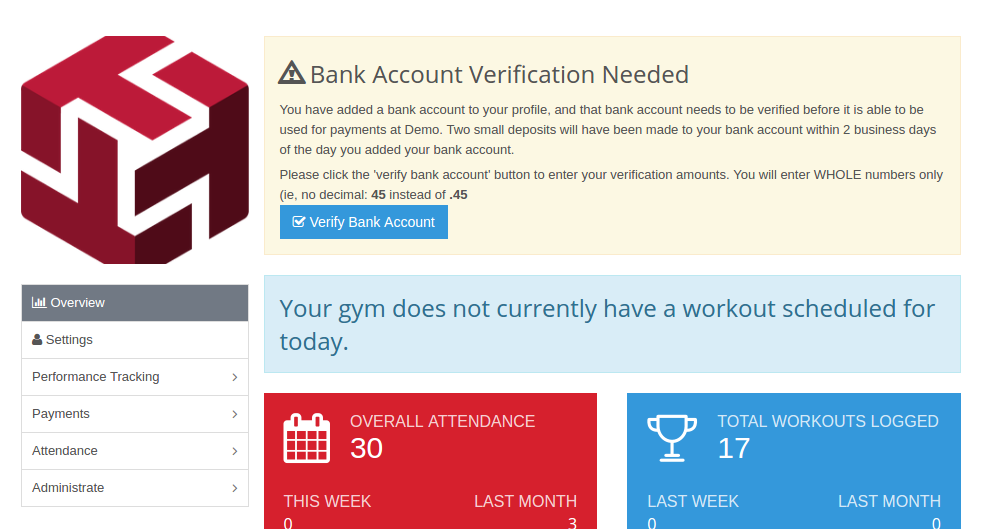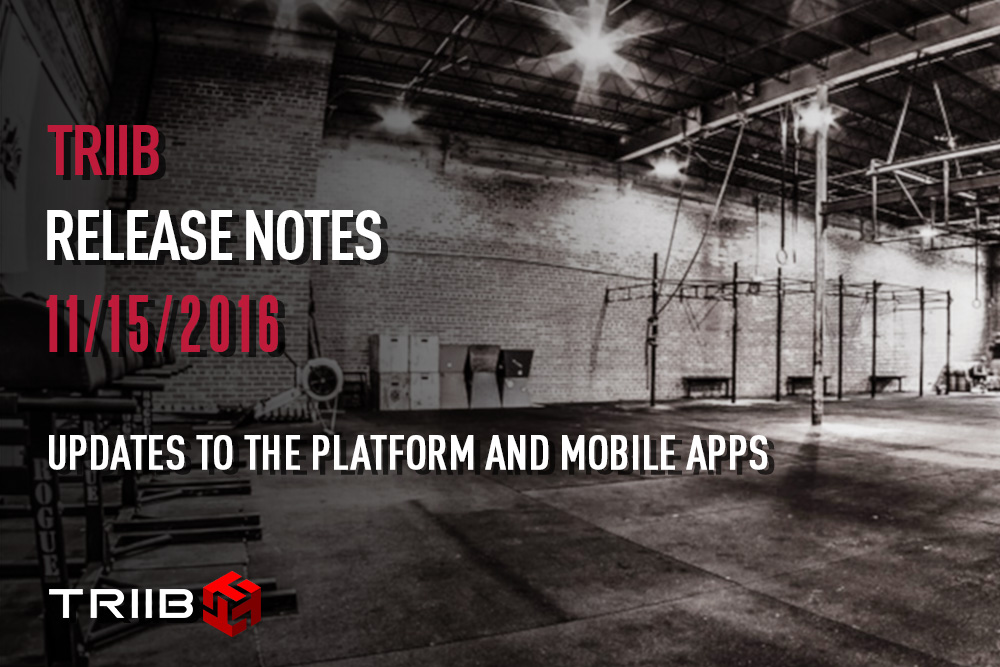Introduction
We have updated our online free trials page and added a new online drop-in page which will really help with your member acquisition and on-boarding process! This post will provide you with a tutorial on how to set both up properly and illustrate all of the options you have with them. You will see below that we have updated and created these functions to assist you from A to Z for example: both Free Trial & Drop-Ins page set up, the ability to select which classes you want to offer for both of these right from your online schedule, adjusting the price for each, and finally all of the communication that are sent out to your visitors whether they be coming for a Free Trial or a Drop-In. Hence, these additions will give you much more control over these critical operations to assist you with your new member marketing.
These pages can also be integrated into your website for easy registration. The most efficient way we have seen this done is if you create a “call to action” button on your website that says something along the lines of DROP IN TO OUR GYM with the button hyperlinked to the appropriate page to complete their registration. You can find the links to these pages under Triib Settings > Triib URLs.

The following sections will describe how to use these new Online Free Trial and Drop-In functions in Triib!
Free Trials – Setup and Use
Free Trials Page – If you want to use to start using our updated Free Trials page on your site, then you first will need to select the option in your admin under Design Settings > Design General Settings (see screenshot below). Once you do this, then you can start to select which classes you want to offer as Free Trials, see below.

Setting your Online Free Trial Classes for Sign Up – Under your Schedule/Classes > Free Trial Classes in your admin is where you can choose which classes you want to offer Free Trials for. All you need to do is hover over one of your colored class blocks and click on the one you want to offer. Once, you select it by clicking on it, it will turn yellow.

Free Trial Emails – We have created template emails that you can use for your Free Trials. For example, if one of your visitors signs up for a free trial on your site, then they will receive a welcome email informing of their Free Trial which will have info about the class they selected. IF you want to change our template email for this function, then go to Messaging > Email Templates in your admin and click on the Edit Template button. Once you do this, you can customize this email to how you like.

Free Trial Email Template – Below is a screenshot of the email template we created for you as well as a view of the various capabilities that our email can offer you. As you can see, we did our best here to allow you the ability to customize this welcome/confirmation email that gets sent to your Free Trials. We understand how important this welcome process is to your gyms and in helping to not only introduce your gym, but also marketing your services. Note: an automatic email using this template will be sent to the Free Trial prospect – you do not have to set up the alert – just customize the email template!

Admin Alerts – When a visitor signs up for a free trial gym staff members will receive a message in the Admin Message center. A new report, the ‘Upcoming Free Trial’ report, which is linked on the top of the Admin Dashboard, will also show you any upcoming free trial visitors (see image below). An email will also be sent to the default affiliate email with the free trial registration information.


Free Trial Form – Below is a screenshot of what your Free Trial page and sign up form will look like for your visitors online, if you add this page to your site. As you can see, we made the form as user-friendly as possible by having all of the info on one page, combining the contact info plus the all important waiver. Users can only select one Free Trial class at a time currently.

The following section will describe how to use the new Drop-In function in Triib!
Online Drop In – Setup and Use
Similar to the Free Trial setup, if you want to start using our new online drop-in signup functionality your site, then you first will need to select the option in your admin under Design Settings > Design General Settings (see screenshot below). Once you do this, then you can start to select which classes you want to offer as available for online drop in signups.
Select Drop-In Page to Set Up – As you can see in the screenshot below, you need to select the Use Triib Public Drop In Page option to make this page live.

Setting your Online Drop In Classes for Sign Up – Under your Schedule/Classes > Drop In Classes in your admin is where you can choose which classes you want to offer Drop Ins for. All you need to do is hover over one of your colored class blocks and click on the one you want to offer. Once, you select it by clicking on it, it will turn yellow.

You can now also set a different drop in rate for your various class types. You can over ride your default drop-in rate, which is set at the gym level in your Triib Settings (Admin -> Triib Settings -> Edit Affiliate Info). You may edit any of your class types and enter an amount in the ‘Online Signup Drop-In Fee Override’ field. Entering a value here will charge the visitor that amount versus what is set as your default drop-in rate.

Drop In Emails – Similar to Free Trials we have created a default Drop In email template that will be sent to your visitors when they sign up for your drop in class. In addition to this drop in email template your drop ins will receive a receipt email which contains a receipt of their purchase. The receipt email is currently not customizable. Follow the same procedure as the Free Trial email template update to update your default Drop In email template. Note: The Drop In email template will automatically be used to send an Email Alert to the drop in – you do NOT have to set up an Alert for this.
Online Drop In Form – Visitors can sign up for as many classes in advance as they wish. Each class the visitor signs up for will be alerted to you in a similar fashion as the free trial alerts (Email, Message Center, and Upcoming Drop In Report). The visitor will also receive 2 emails: their Drop In Confirmation email and their Drop In payment receipt.
The screenshot below shows what it will look like once a visitor selects a class or multiple classes. You can also see that the Yoga class has an override on the drop in price. Note also that a visitor can select more than one class to drop into!

When the visitor clicks the Pay Now button the drop in form will appear, where they will fill out their information as well as add their payment details:

The visitor will be presented with a printable receipt upon successfully paying the drop in fee. They will also receive this receipt in an email in addition to the Drop In confirmation email.

Admins will also receive the various alert notifications, with the drop in information being placed in the Upcoming Drop In dashboard report
We hope you find the updated Free Trial and Drop In functionality valuable additions to your gym management tools. Please let us know if you have any additional questions or if there are any additional items that will help you manage your visitors in a more effective manner!
— Team Triib